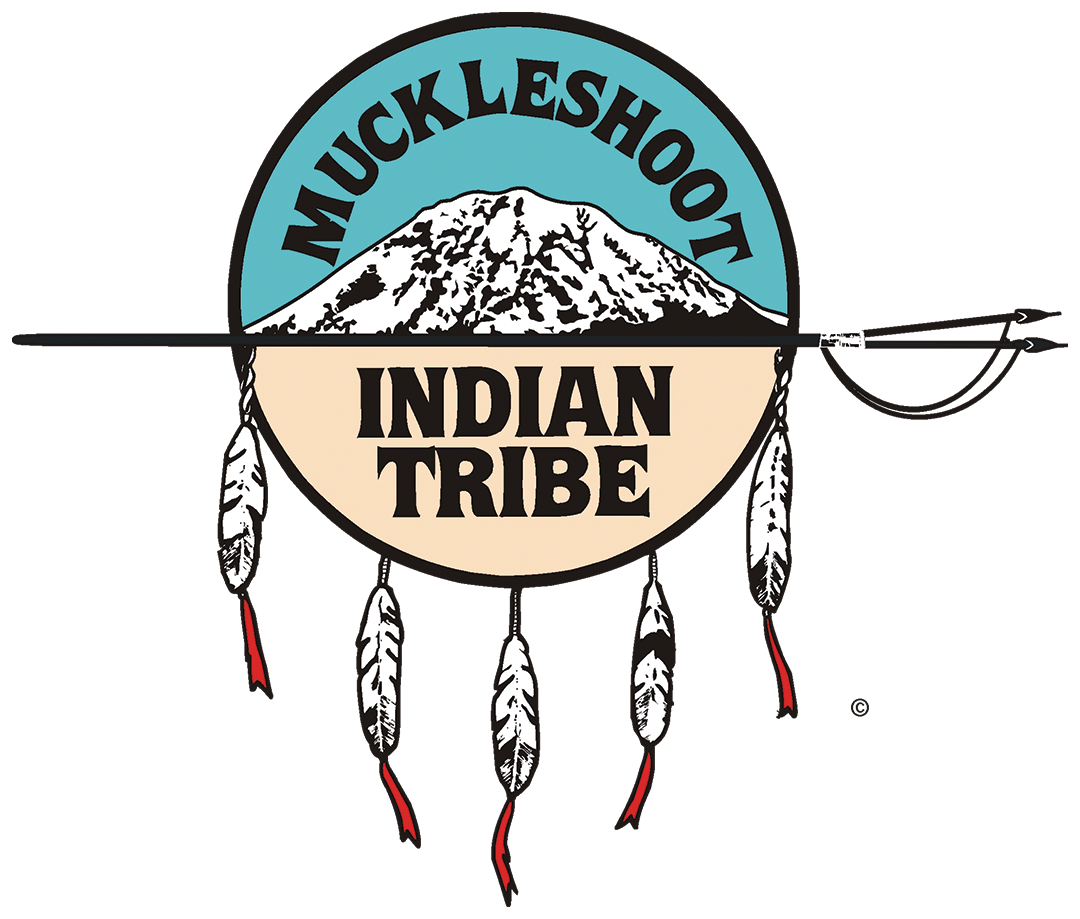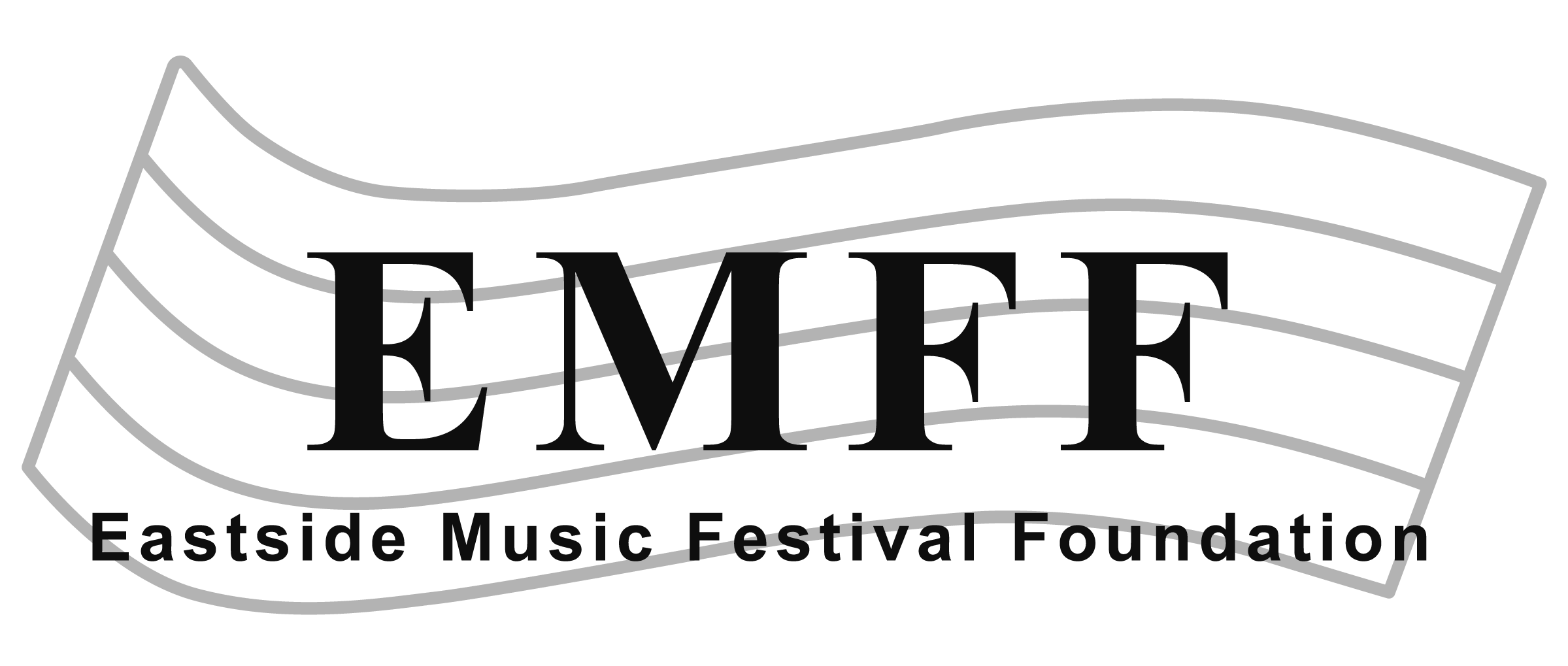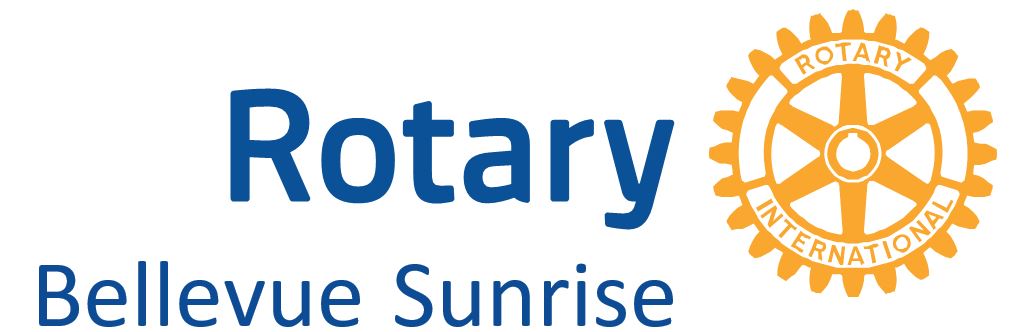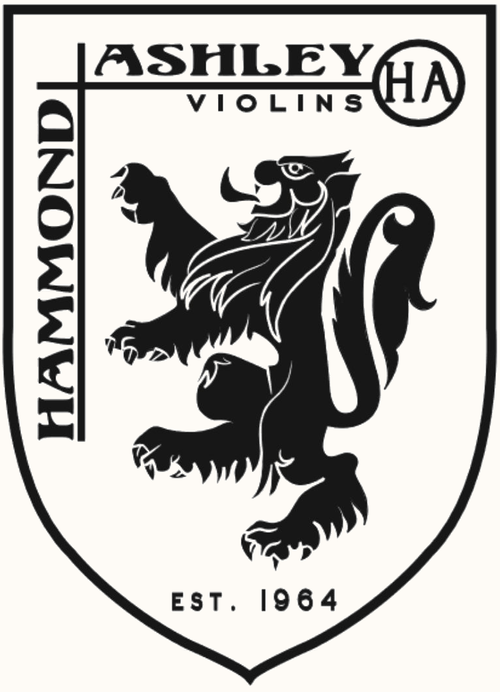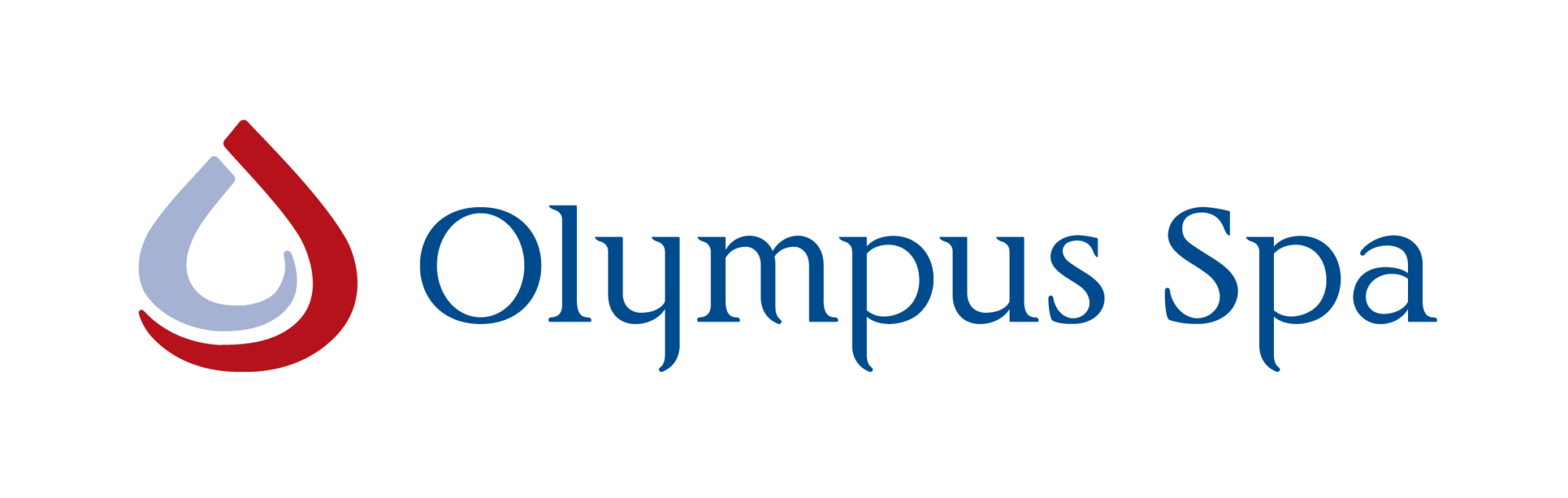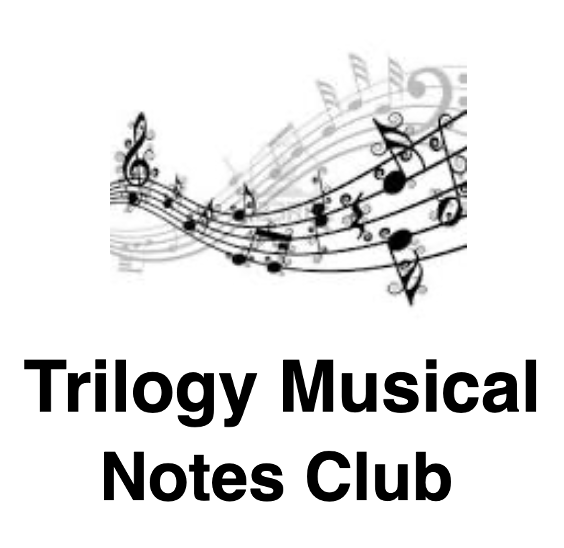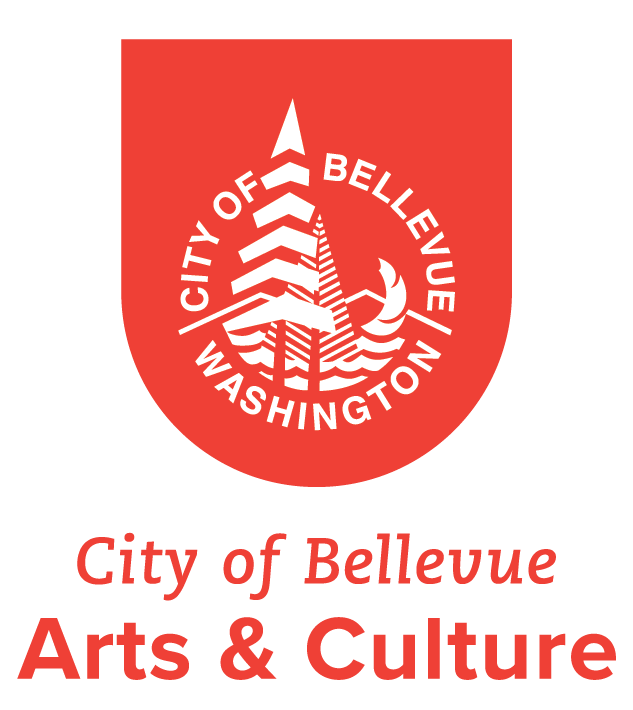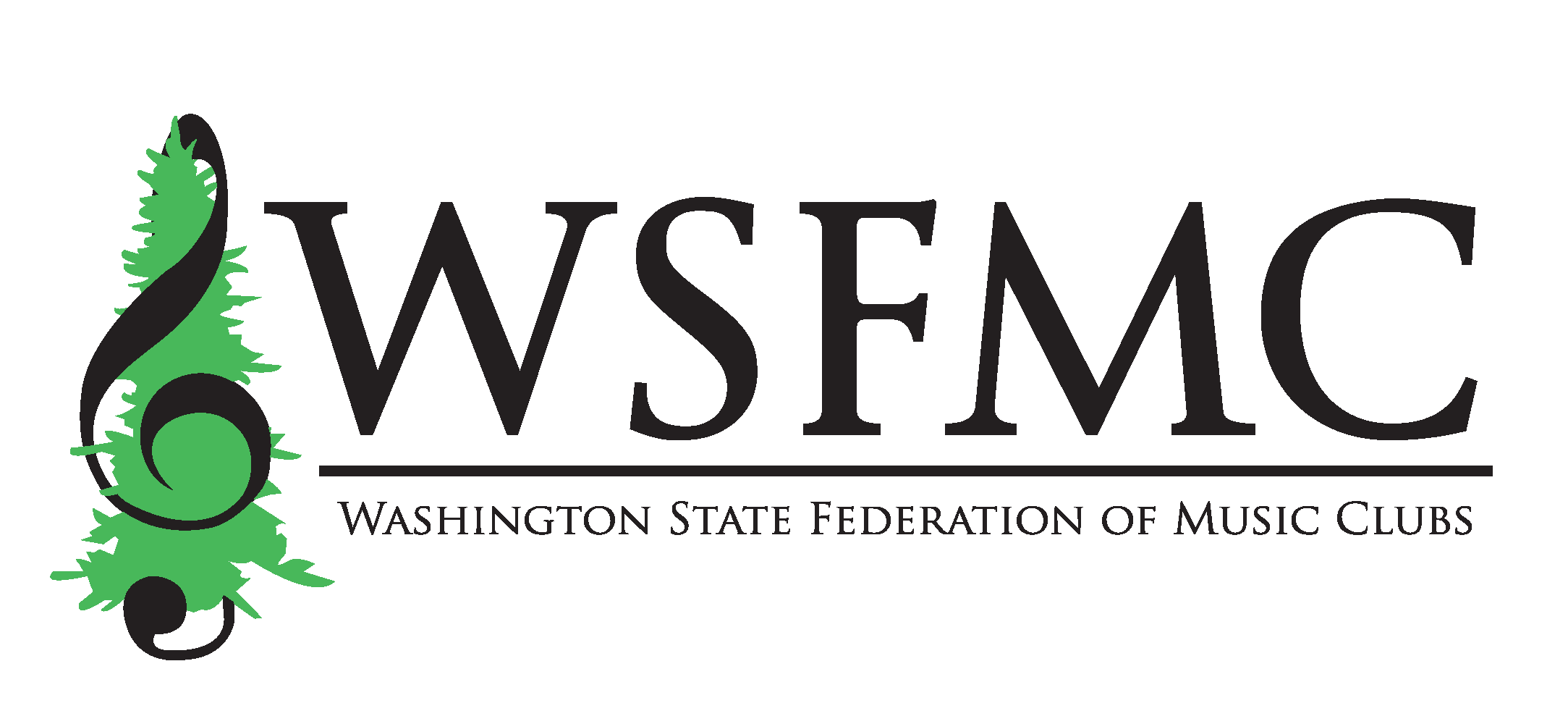BYSO supporters who work for Microsoft can double their donations to BYSO through Microsoft’s generous gift-matching benefit.
The volunteer time that Microsoft employees give to BYSO is also matched, with cash, at a rate of $25 per hour.
Jump down to:
- Making a new one-time or recurring matched donation
- Requesting a match for a donation already made
- Requesting cash matching for your volunteer hours
Adding BYSO as a Favorite Cause in Your Microsoft Giving Dashboard
1. Go to your dashboard
Log into the Microsoft corpnet and enter “//give” in your browser (Internet Explorer or Edge preferred).
When the Give page opens, click on “Donate.”

2. Search causes for us
You are now at your personal Microsoft Giving Dashboard. Click on “Getting Started” and then choose “Option 1: Search for a Cause.”
Search for either “BYSO” or “Bellevue Youth Symphony Orchestra.”

3. Select us as a favorite
If you searched on “BYSO,” be sure to choose us from your search results (not the Boston Youth Symphony, which is also called BYSO!).
Click the “Favorite” button to add Bellevue Youth Symphony Orchestra to the list of your favorite causes on your Giving Dashboard.

Make a New One-Time or Recurring Donation
From your Giving Dashboard, click the “My Favorite Causes” tab and then the “Donate Now” button under Bellevue Youth Symphony Orchestra.
If you have not yet added Bellevue Youth Symphony Orchestra as a favorite cause on your Giving Dashboard, refer to the steps above.

On the next screen, do the following:
1. Enter your donation amount.
This will be automatically matched by Microsoft.
2. Select “One time” or “Recurring.”
A one-time donation will be for only the amount you have entered (plus matching). A recurring donation will be for that amount each time the donation recurs (plus matching).
3. Choose how to pay
You can pay by automatic payroll deduction, PayPal, or credit card.
If paying through automatic payroll deduction, you may select a future date for your one-time donation to be processed or for your recurring donations to begin, if desired.
Recurring donations via payroll deductions recur each pay period. Recurring donations via PayPal or credit card recur monthly.
4. Add comments
If desired, you can add comments that will be sent to BYSO with your donation.
5. Indicate how much personal information to include.
We appreciate receiving name, email, and address, since many of our donors have similar names.
6. Then click “Next: Confirm Donation.”
In the example below, an employee has set up a recurring donation of $10 per pay period through automatic payroll deduction:

7. Review your donation and click “Submit Donation.”

You will get a confirmation screen that looks like this:

Thank you for your generous support!
Requesting a Match for a Previous Donation
You can donate directly to BYSO and Microsoft will match it later. Requesting a match for a previous donation is easy to do.
From your Giving Dashboard:
- Click the “My Favorite Causes” tab
- Click the “Request a Match” button under Bellevue Youth Symphony Orchestra.
- Follow the instructions on the “Request a Match” page.
Requesting a Match for Volunteer Hours
Please use this benefit every time you volunteer! Microsoft will match your volunteer service to us with cash, at a rate of $25 per hour.
Volunteer hours to be matched must have been fulfilled directly by the Microsoft employee, not a spouse or child.
From your Giving Dashboard:
- Click the “My Favorite Causes” tab.
- Click the “Track Time” button under Bellevue Youth Symphony Orchestra.
- Follow the instructions on the “Track Time” page.