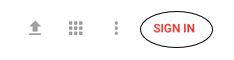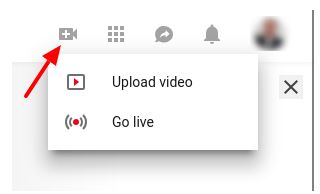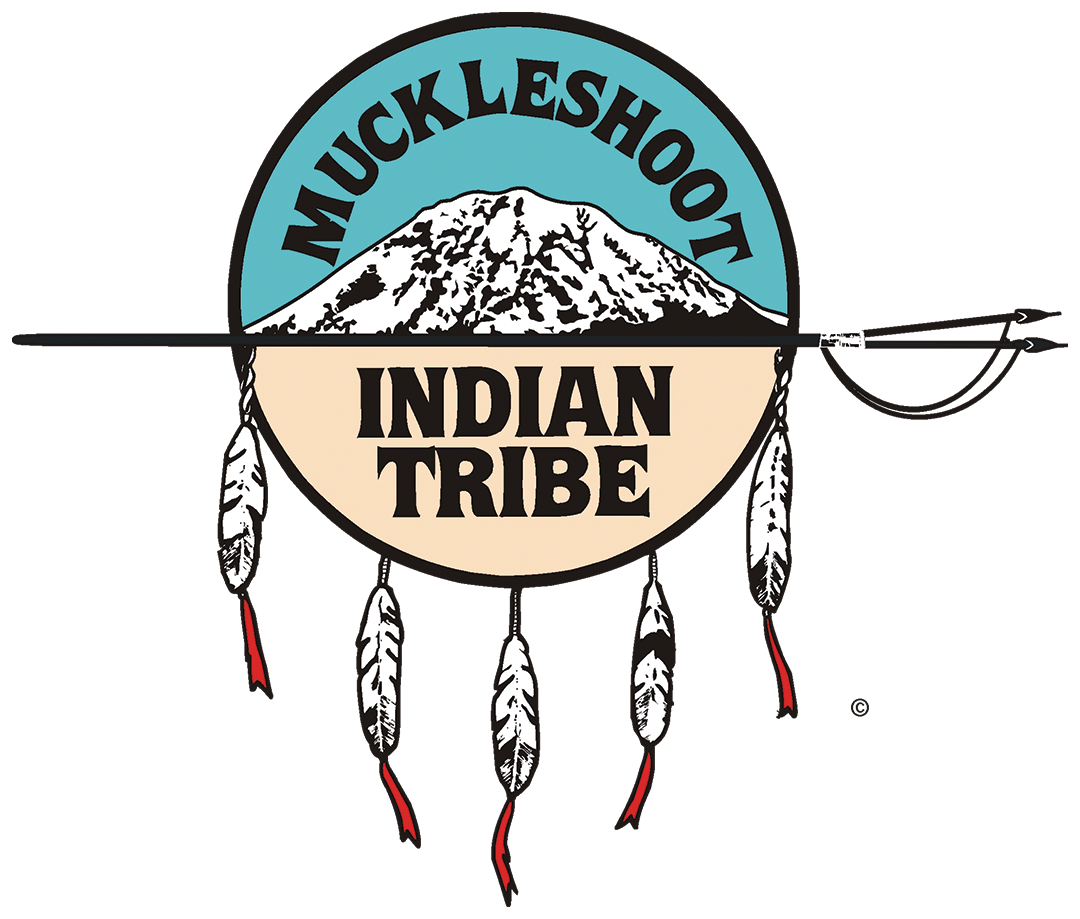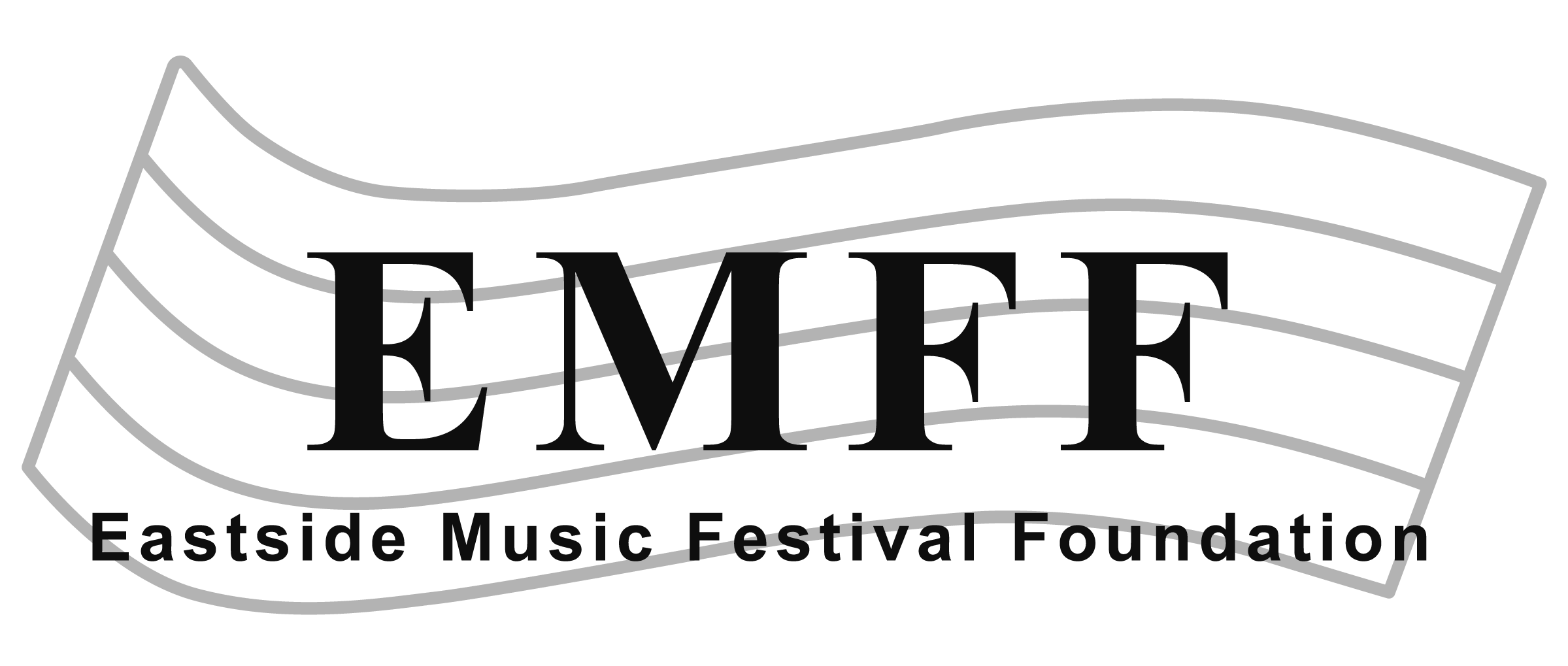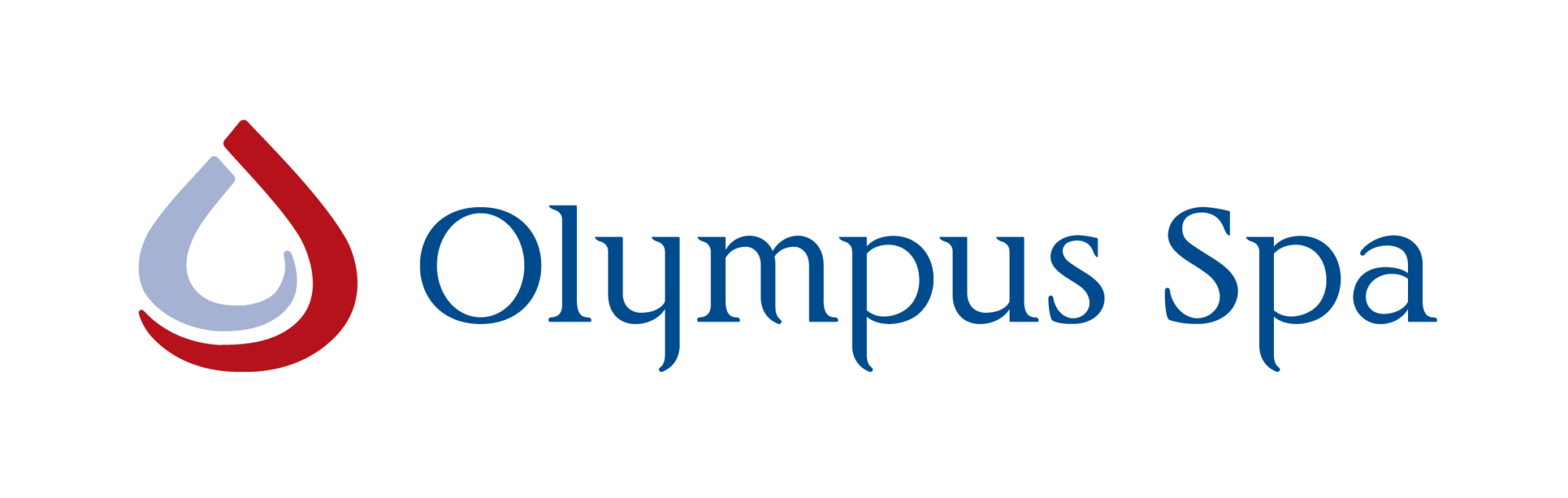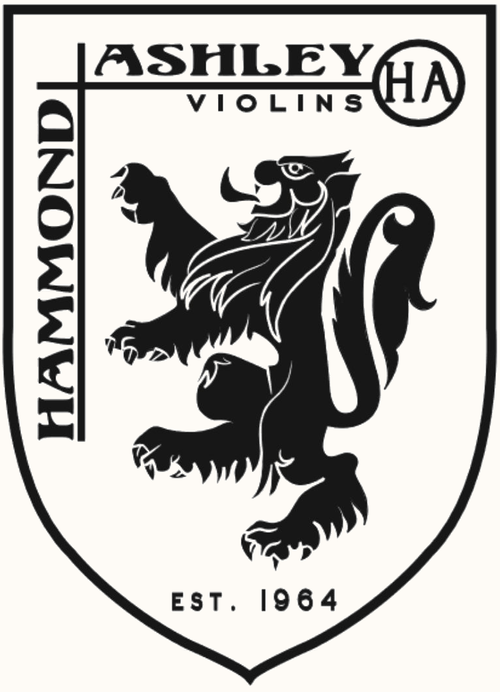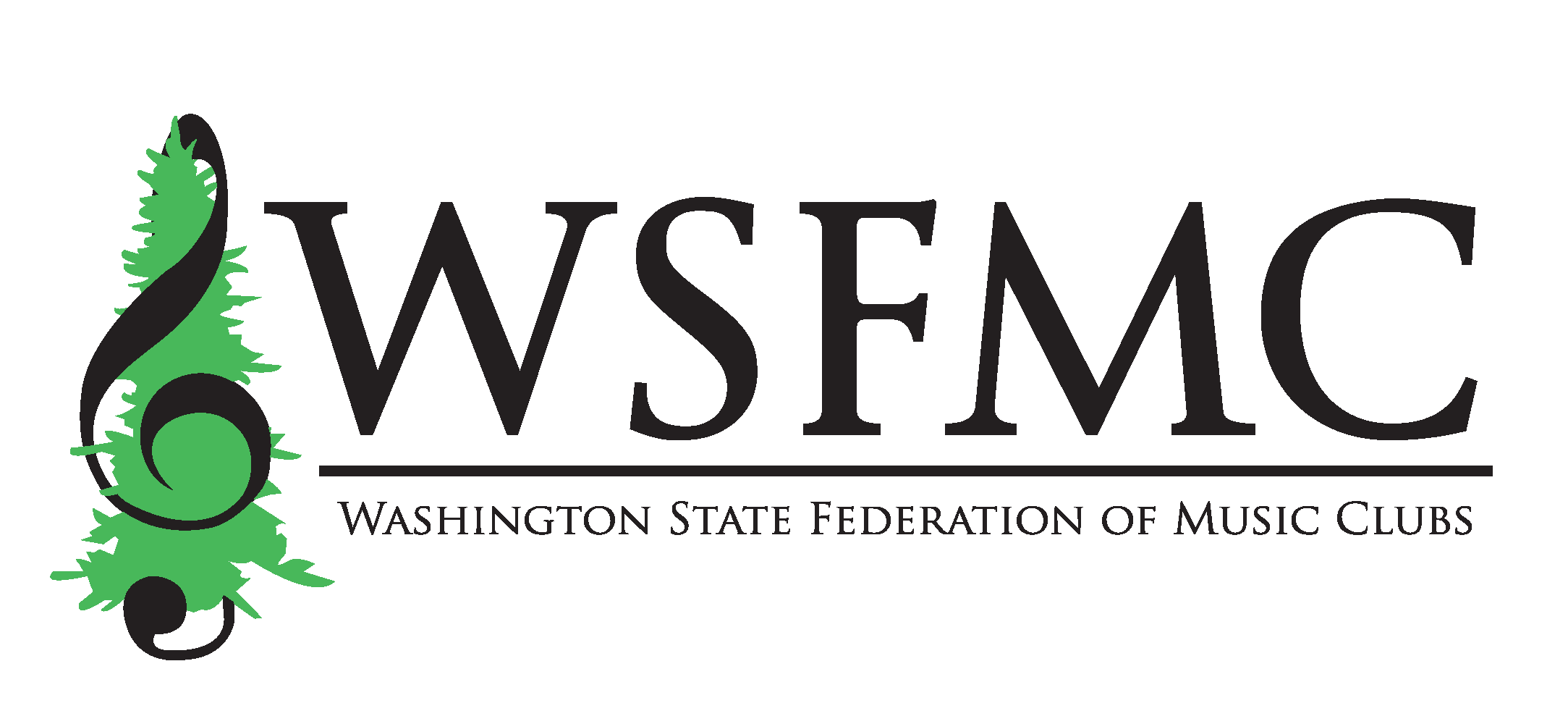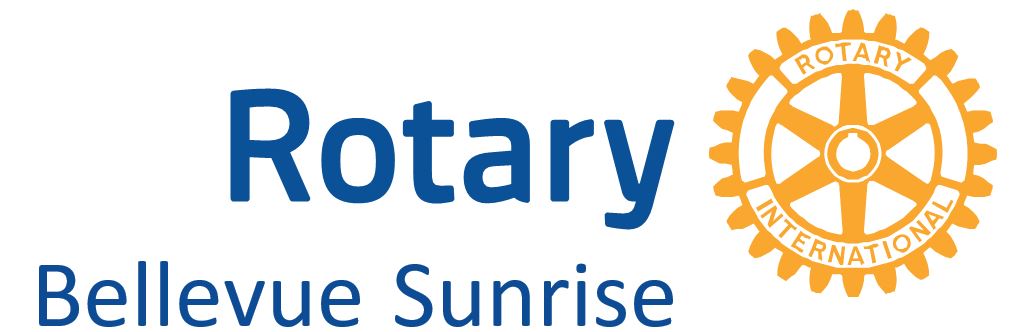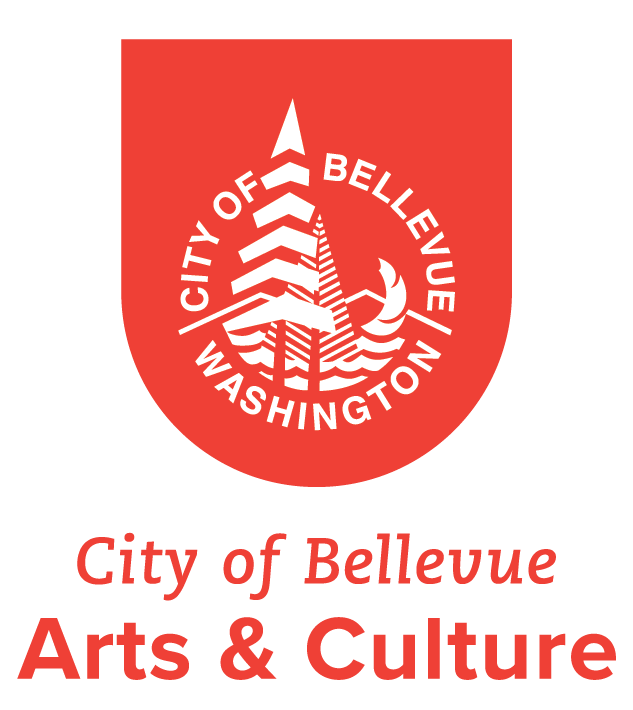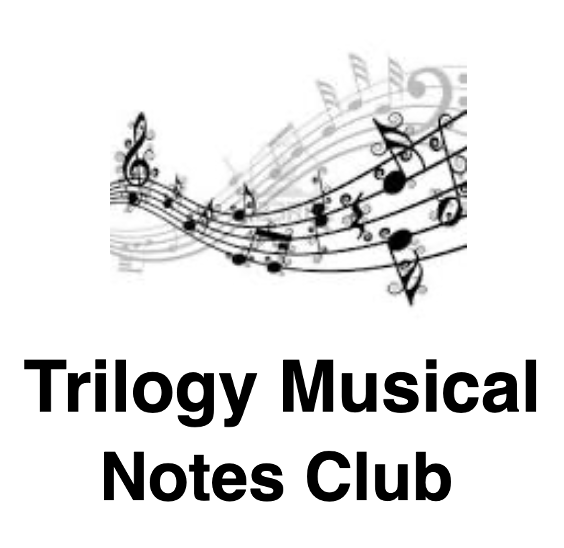Uploading Your Audition
YouTube videos will not be public. Only people with the link will be able to access the video.
Create a Gmail/YouTube account
- Record a video meeting the audition criteria, no longer than 5 minutes in length.
- If you do not have a Gmail account, go to gmail.com and follow the steps in More Options to create an account:
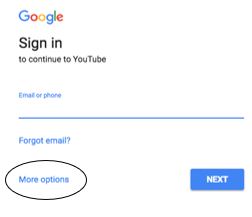
- Go to youtube.com and sign in using your Gmail credentials.
If using a phone/tablet:
- Download the YouTube app.
- Go to the video on your phone and click the Share icon.
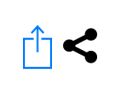
- Select the YouTube app
- Log in using your Gmail credentials.
- Title the video using the following format: “Last name, First name – Instrument” (example: Doe, John – Violin)
- Change the privacy settings to Unlisted (Unlisted means only those with the link can access your video. It will not be public or searchable)
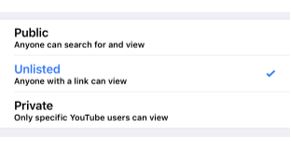
- Click Upload at the top.
- Once your video is done uploading, copy and paste your YouTube link into the audition registration form.
If using a computer to upload the video:
- Click the Create button and select upload video.
- Select and upload (or drag and drop) the video file from your document.
- Title the video on the Details screen using the following format and click Next: “Last name, First name – Instrument” (example: Doe, John – Violin)
- Click Next on the Video Elements screen.
- Change the privacy settings on the Visibility screen to Unlisted and click Save. (Unlisted means only those with the link can access your video. It will not be public or searchable)